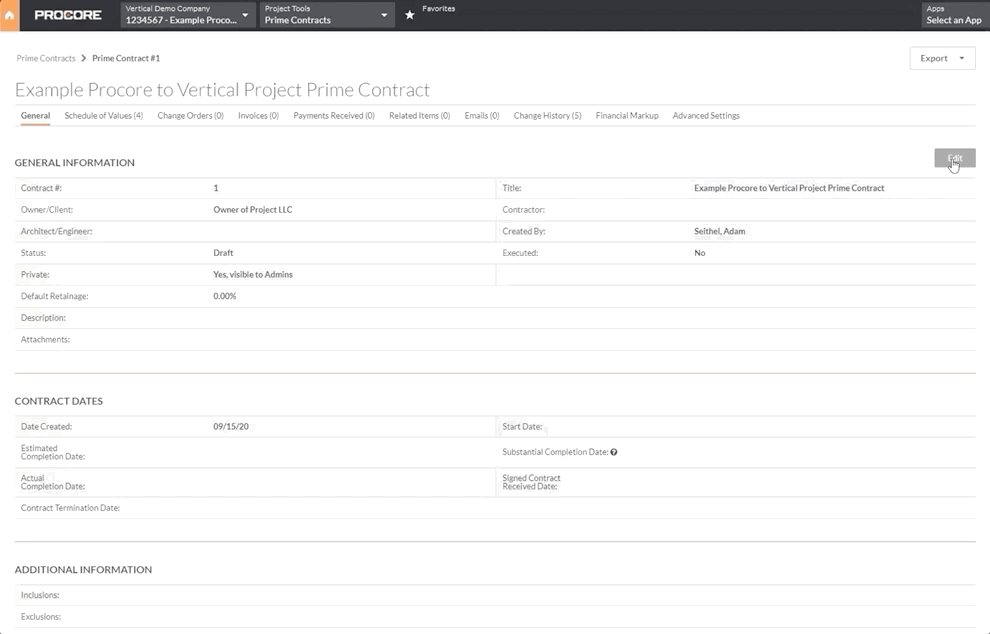Initiate a Draw from Procore
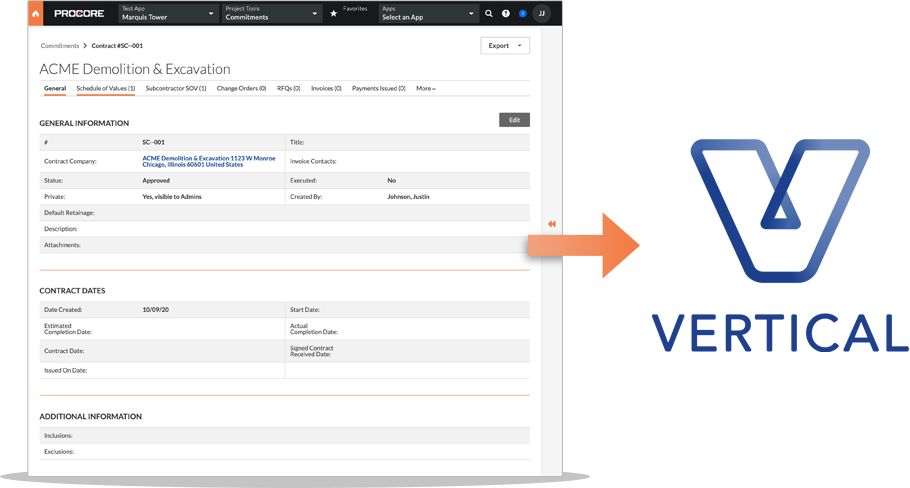
Initiate a draw from Procore
Prerequisite
You must have a Procore project successfully imported to Vertical. For instructions on that, please see this page on importing a Procore project into Vertical.
Outcome
Once finished with the steps below, you will see the draw automatically appear in your Draw list for that project in Vertical.
There must be a Prime Contract with at least one Schedule of Value (SoV).
- Each SoV must have a Description, and Amount
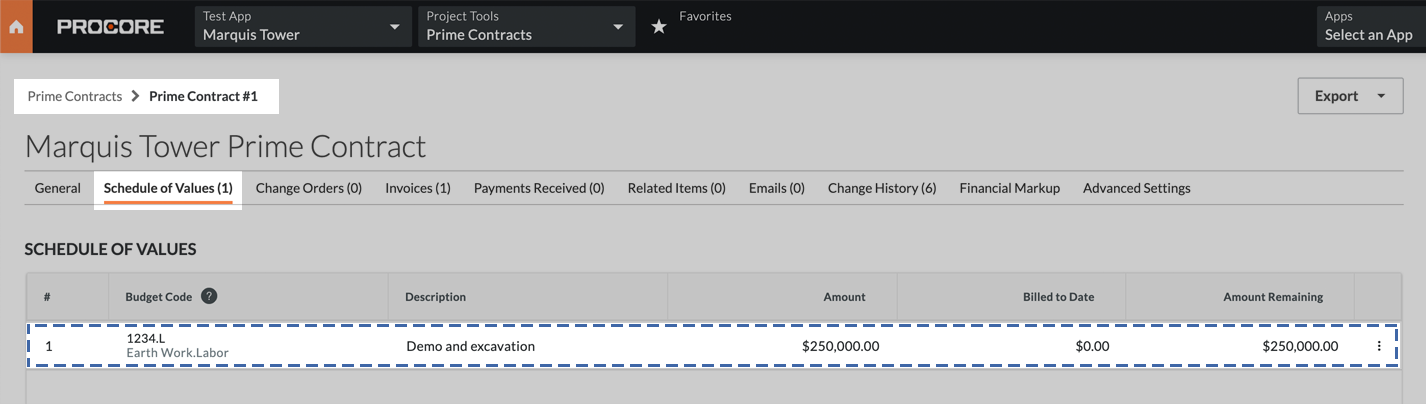
The Directory must have one Subcontractor Company containing an email and address.
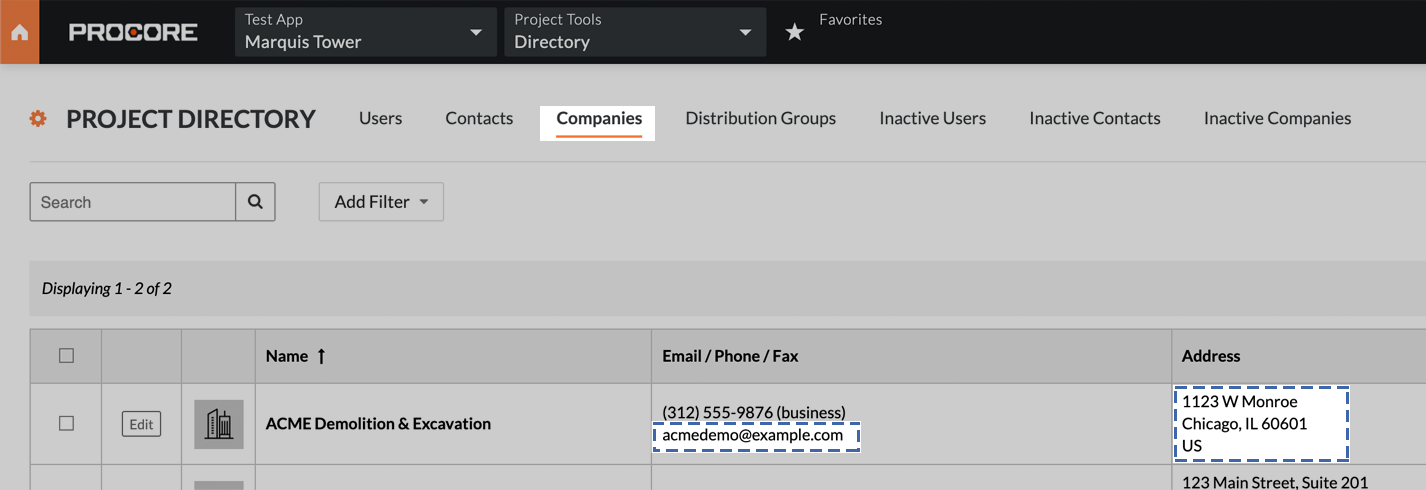
At least one Billing Period must be present within Invoicing
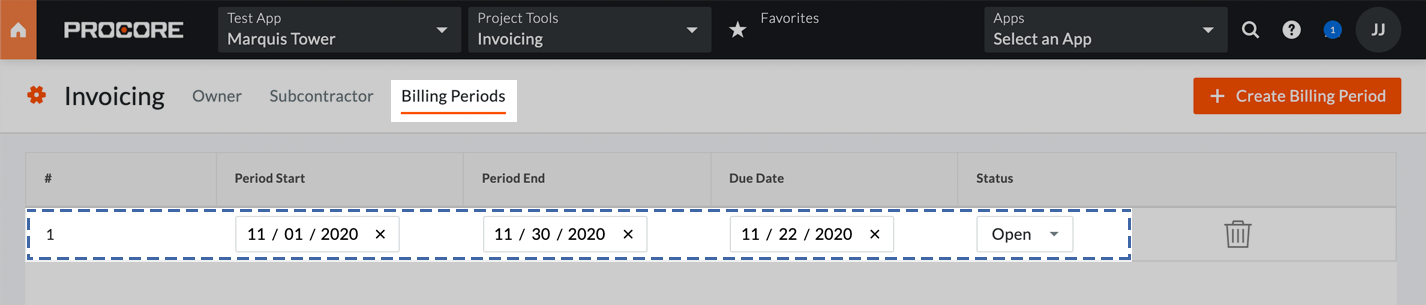
At least one Subcontract must present in Commitments with an assigned subcontractor company and invoice contact.
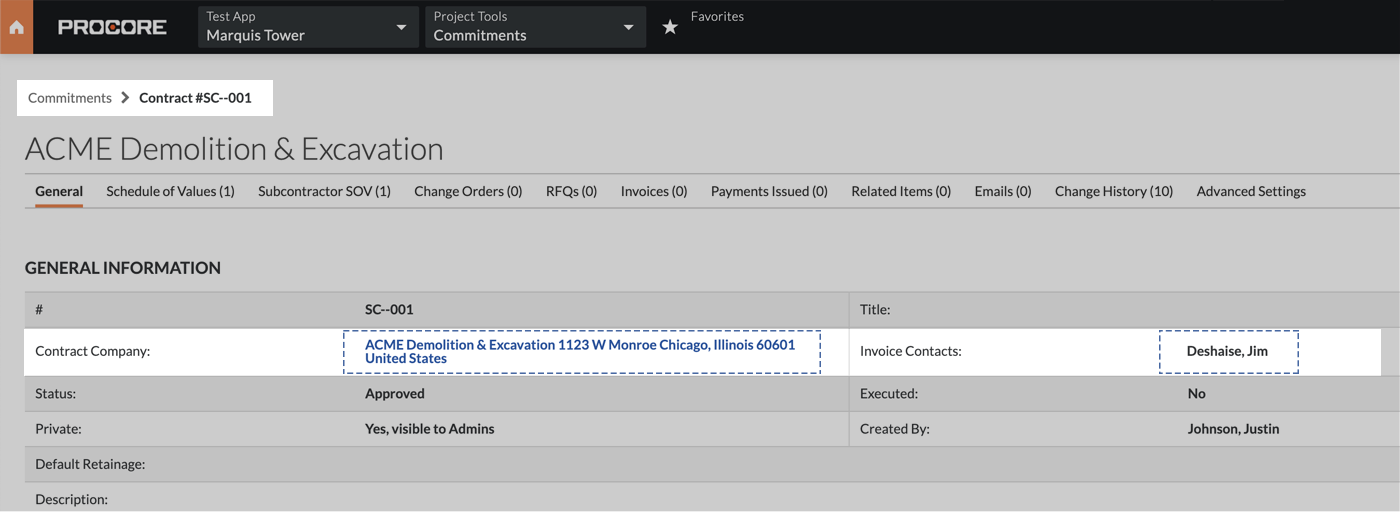
Subcontract must have at least one Schedule of Value with a Description and Amount
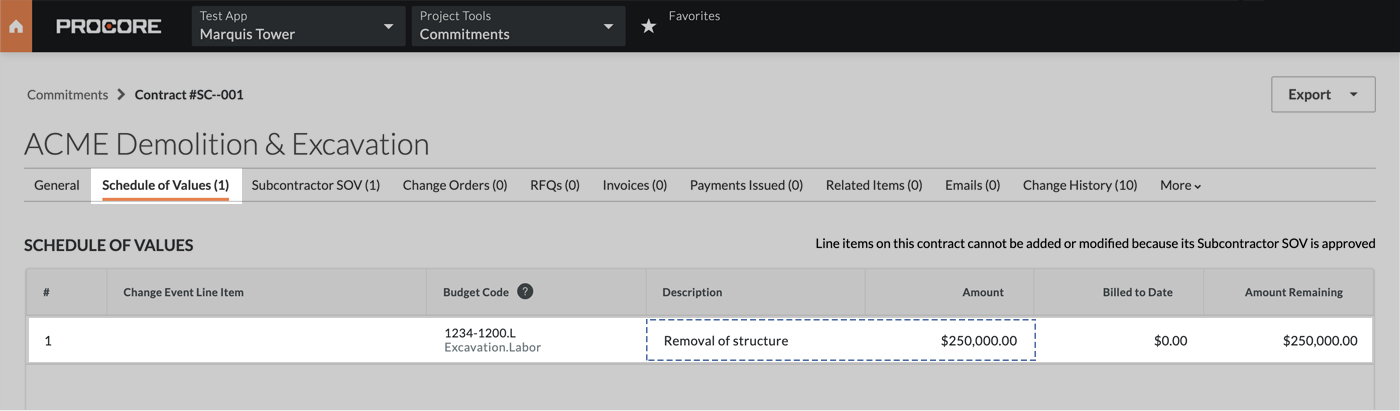
Subcontract must have an approved Subcontractor SoV
- This requires truing up the SubSub SoV line items with the Sub SoV
- Status must be changed to “Approve”
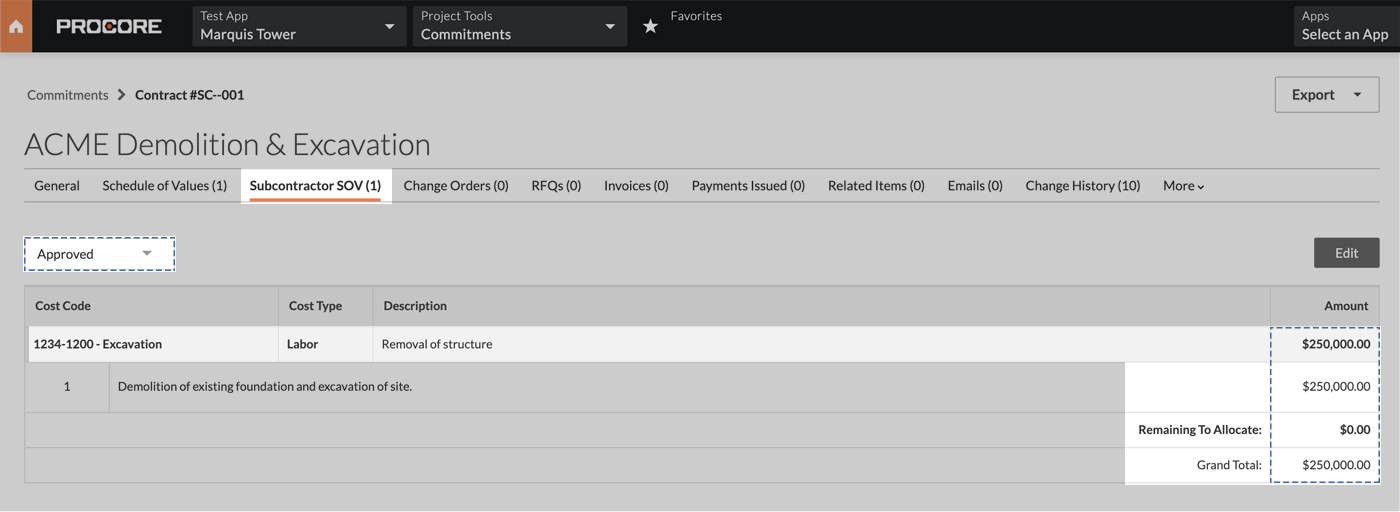
A Prime Contract Invoice which was created in non-approved status, then edited and changed to Approved.
When you return to your project in Vertical, a new draw will be available for review and distribution of waivers. If you need assistance, don’t hesitate to reach out to support@verticalmade.com
Troubleshooting: If the import failed, check the following things:
- You have no duplicate “Cost Codes” in your Prime Contract invoice (these may be less specific than the Budget Codes in the SoV)
- Your Contractor Company has a full address and email
- You have a Billing Period
Once you fix one of these issues, you can trigger an import again by changing your Prime Contract Invoice to a non-approved status, saving, then updating to approved again.