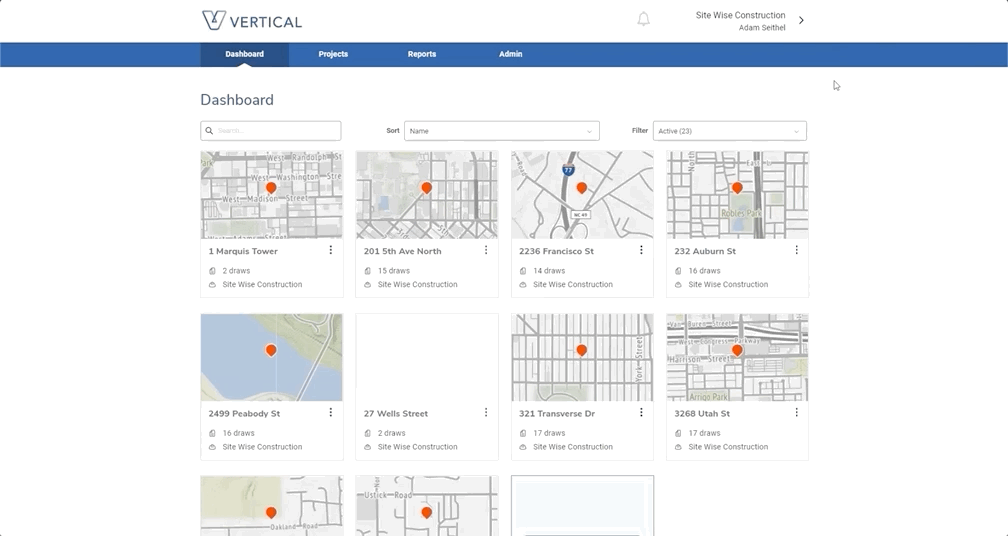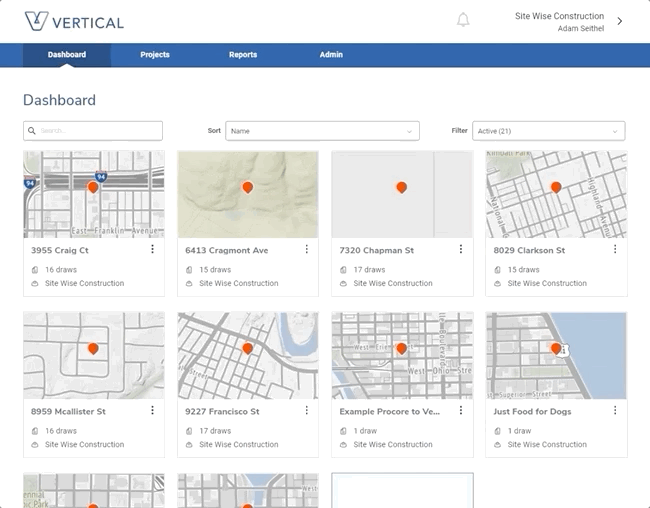Importing a Procore project into Vertical
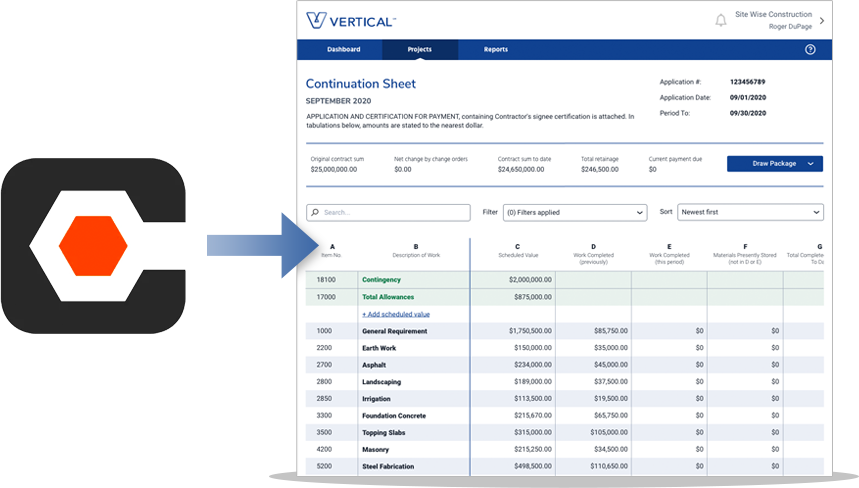
Import a Procore project into Vertical
Prerequisite
You must have a Procore account with at least one project that meets the requirements below.
Outcome
Your Procore project will appear in your list of projects within Vertical. At that point, you will be ready to initiate a draw from within Procore
Step 1
Let’s make sure you have the necessary information in Procore.
First, the Project must have an address in Procore.
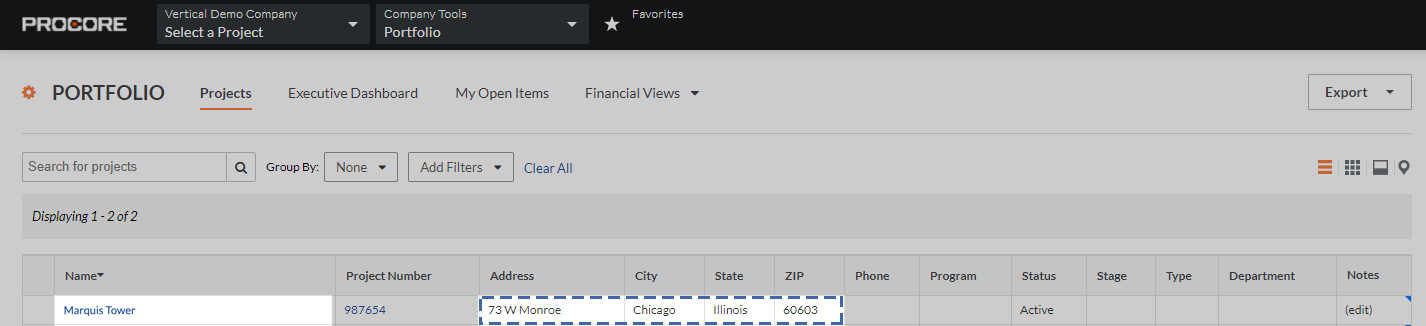
The Owner/Client Company must have an address and primary contact in Procore.
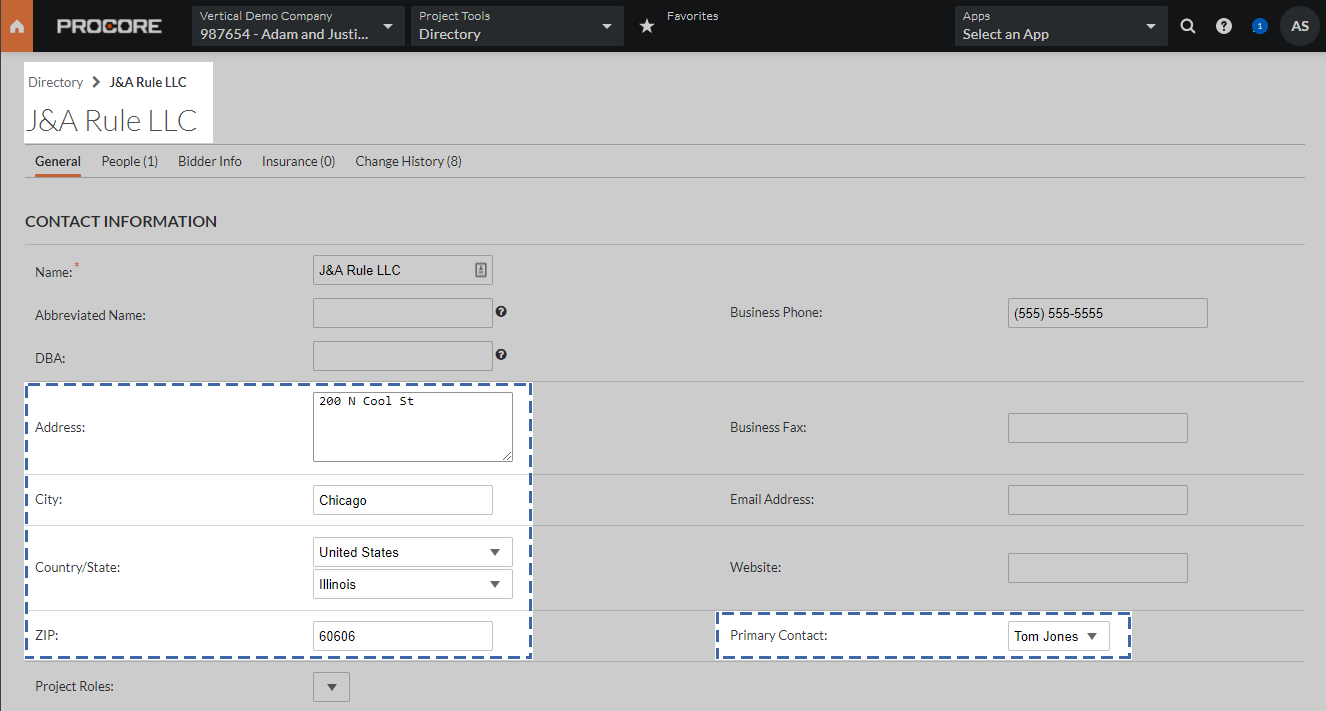
The Prime Contract must have an Owner/Client company assigned in Procore.
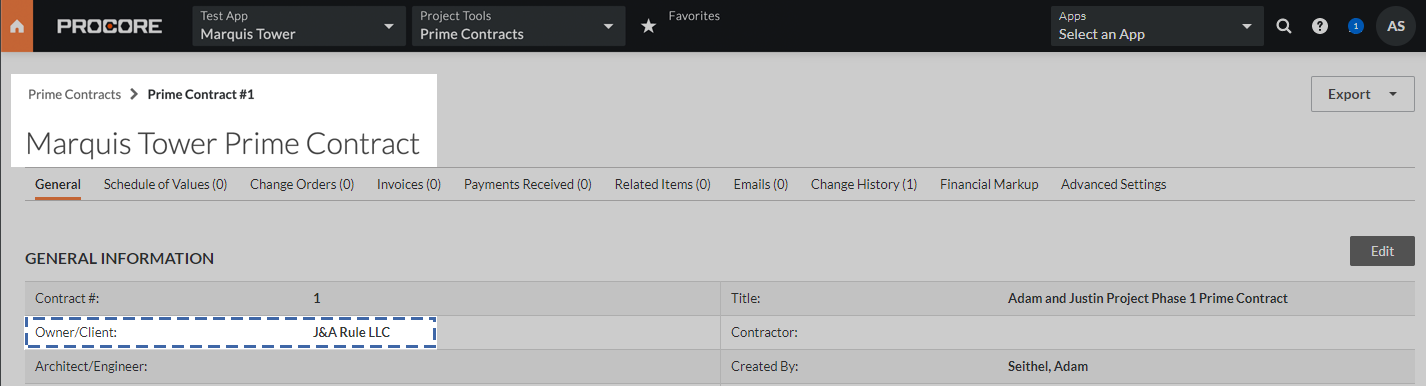
NOTE: Wherever an address is required, the following four Procore fields must be completed:
• Address • ZIP/Postal Code • City • State
Step 2
After ensuring the above requirements are met, the project can be imported into Vertical.
First, connect Vertical to Procore by opening the settings menu and selecting Link my Procore account to Vertical
Now you’re ready to start a draw for this project from within Procore. See our page for that process here.